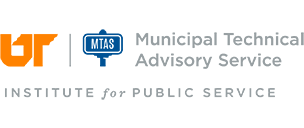If you had access to someone calendar or they have access to yours then it should still be in place and you shouldn’t have to do anything. So test it first before you redo anything. Also, if you click on the “Calendar Permissions” button in your calendar it will show you who has access to your calendar and what rights they have to it.
We have had a few issues recently with Calendar sharing. OIT recommends not using the “Share Calendar” button but to instead use the “Calendar Permissions”
button (https://help.utk.edu/kb/index2.php?func=show&e=344) to give the person access.
Next they would need to open your calendar by using the “Open Calendar” button. Then choose “From Address Book”. When you search for there name make sure the Global Address List is the selected Address book to search. Then double click on the person’s name in order to select their name, clicking on the “OK” button to finish adding the calendar.
According to OIT this works more consistently than the other method. Also, OIT recommends not using autocomplete (especially after the migration) when picking the users out but to search for them in the Global Address List
(https://help.utk.edu/kb/index2.php?func=show&e=1811).
For further assistance, contact Justin O'Hara.