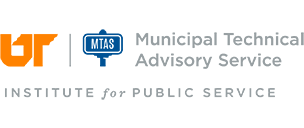Please note it is preferred for you to book the room by creating a meeting on your individual calendar and adding the room you would like to reserve in the meeting location. This option will also allow you to use scheduling assistant in the meeting to show availability for the room. Also, when doing it this way you will get a reply from the room either accepting or denying the meeting.
Here are a few screenshots:
This one shows the room under location and the default setting here is for Busy.
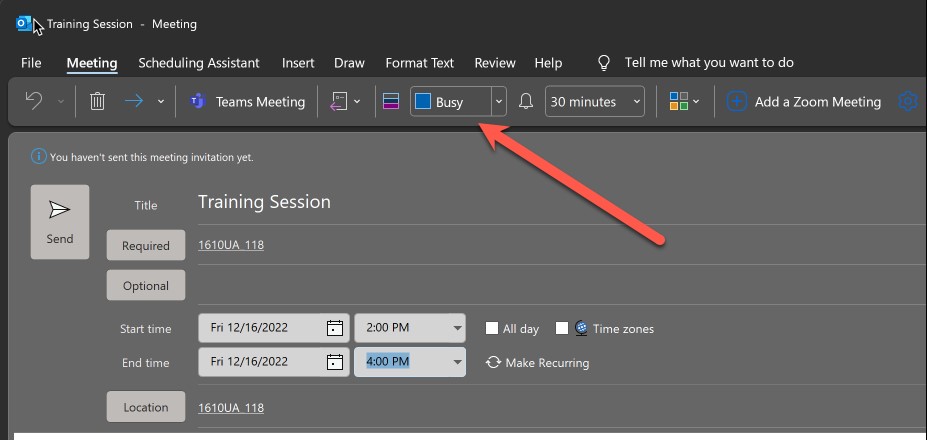
If you schedule the room for All Day then by default it will set the room to Free which will allow someone else to book over you. If you prefer to book the room for all day then just make sure you change the status from Free to Busy.
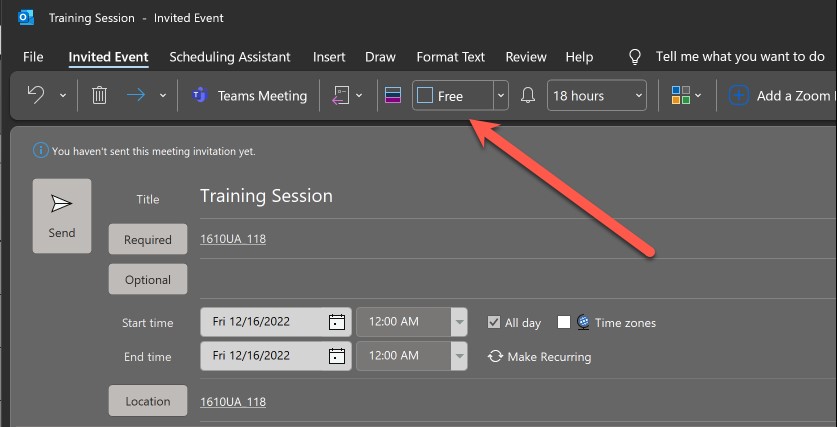
Here is a view of the scheduling assistant that shows you the status of the room so that you can adjust appropriately.
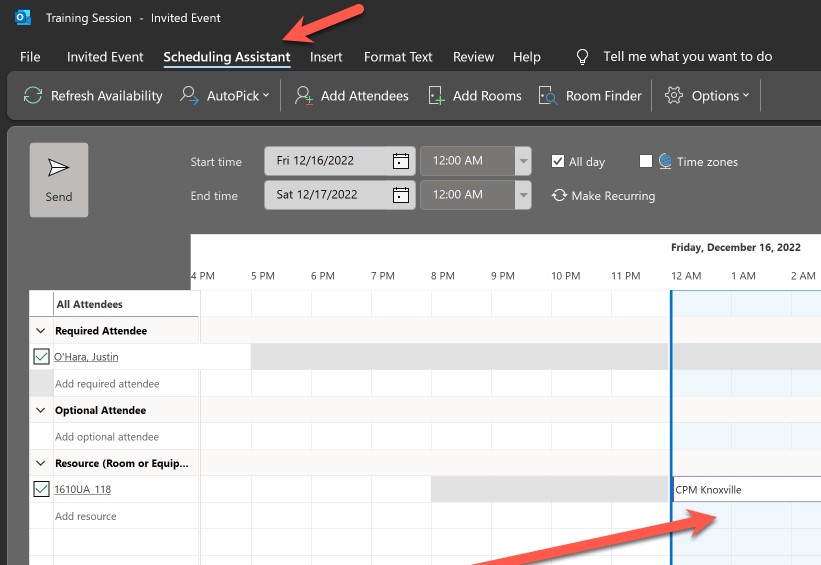
For additional assistance, please contact IT support, Justin O'Hara.